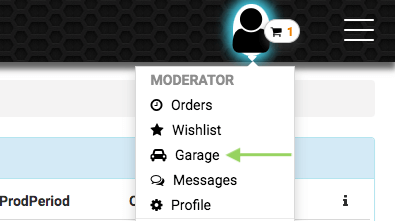1. Search by Part number of a specific spare part
This method is preferred because you will immediately find out about the availability of spare parts and you can place an order just in 2 clicks.
So let’s say we are looking for an oil filter for a Toyota Crown 2010 model. Part number of the spare part is 9091520004.
You need to go to the main page Partsouq.com, after you need to enter the Part number in the search bar and click the green button (Pic 1).
 Pic 1
Pic 1Results of the search
After that, the spare parts page opens. In our case, this is a filter (Pic 2). This section contains detailed information about the product such as weight, price, stock availability, and average dispatch time.
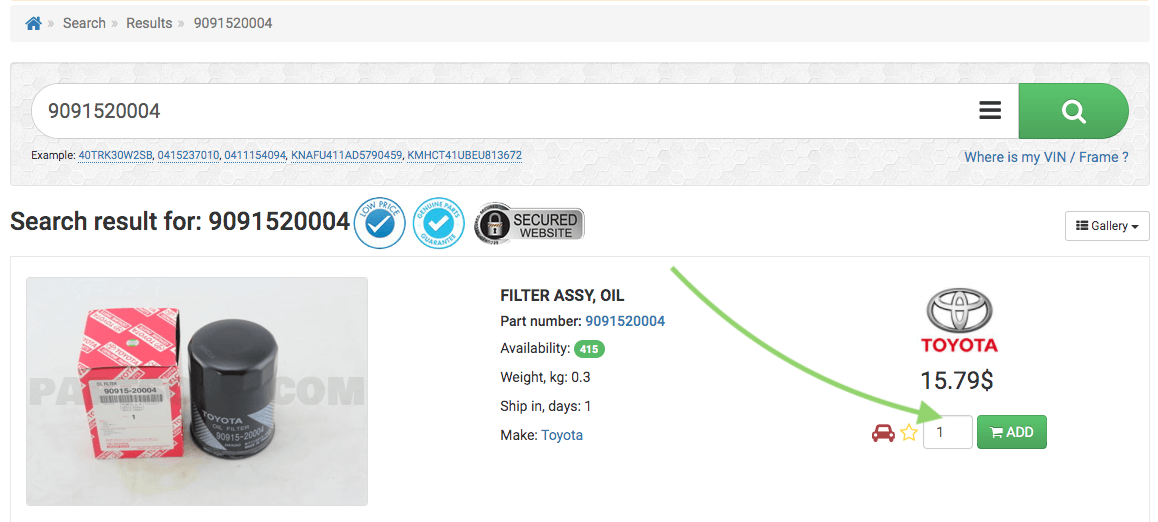 Pic 2
Pic 2To place an order, select the required quantity of part number and click the green ADD button. After that, you will see the delivery information in the mini cart.on the right side (Pic 3). By Pressing Shipping total you can view shipping options and the charges by different couriers (Pic 4).
At this stage, you can continue shopping or if you need to add more items to the order. To proceed to payment, click the blue Checkout button.
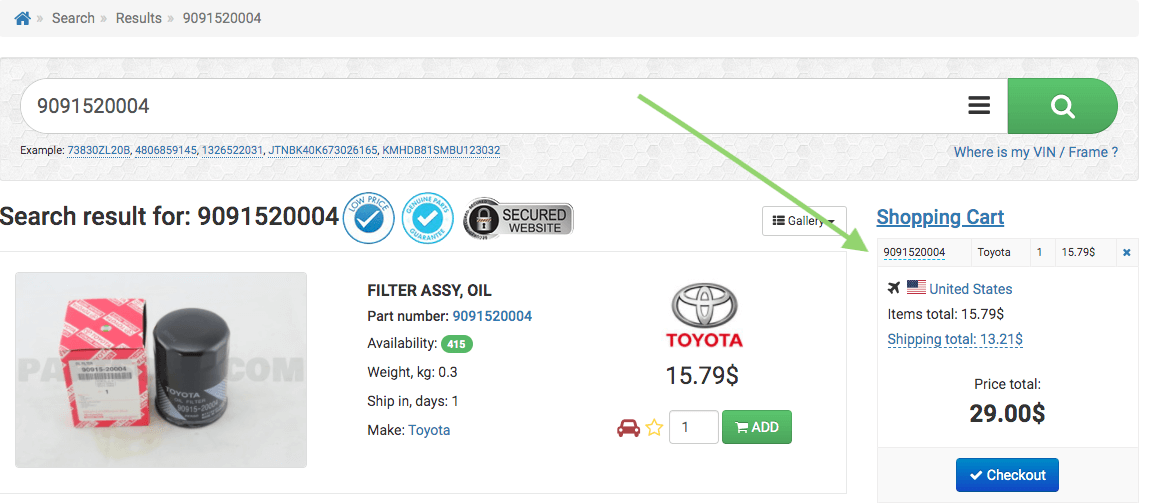 Pic 3
Pic 3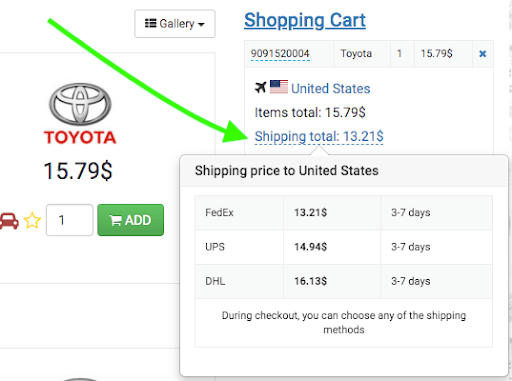 Pic 4
Pic 42. Search by VIN/Frame number of the car
Using a VIN number or Frame code you will find a general catalog for your car model. (Here we should point out/explain at once that the frame for Japanese vehicles is for Left Hand Drive VIN)
For example, using a VIN number we need to find a filter for a 2016 Toyota Corolla with a VIN code JT153ZEB200006510.
You need to enter VIN/Frame on the PartSouq.com main page and click the green search button (Pic 8).
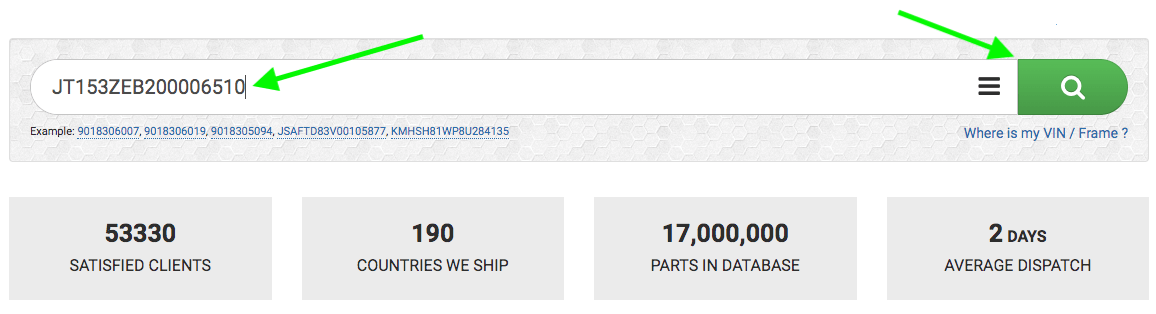 Pic 8
Pic 8Simple search
The catalog opens containing a list of all diagrams for our model. The green arrow points to the search box in the catalog of diagrams.
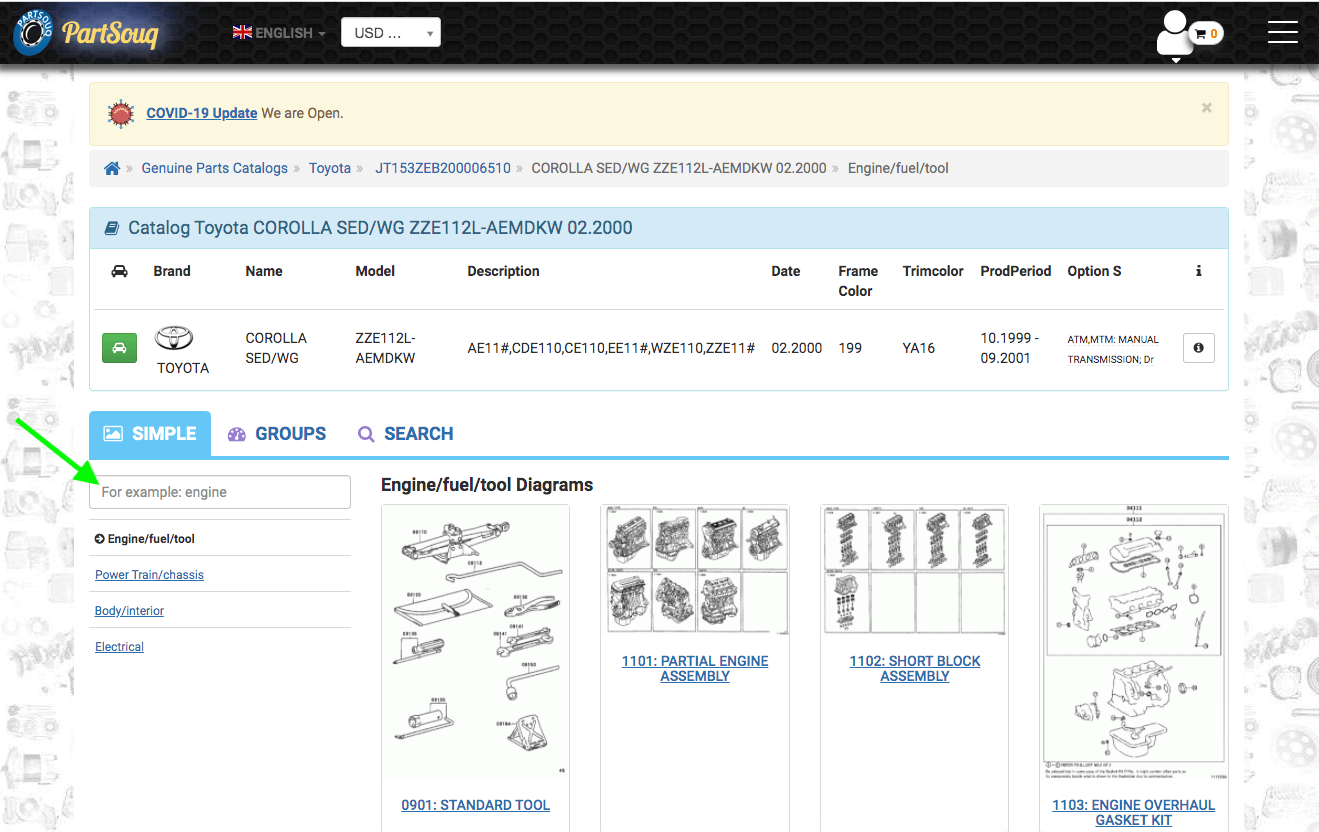 Pic 9
Pic 9Find the diagram you need. You can use the search if you know the name of the diagram you need, for example:
You enter "Oil filter" and the system will find a diagram on which all the spare parts for the given request are located (Pic 10).
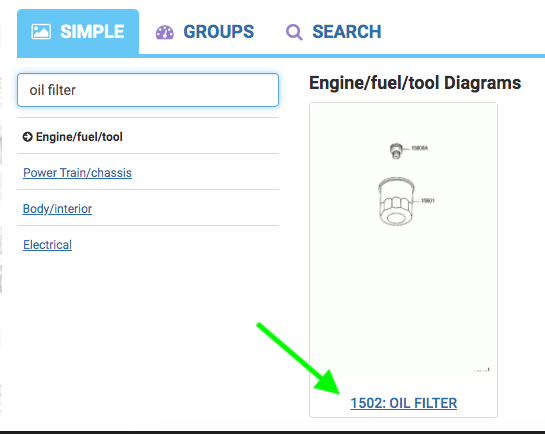 Pic 10
Pic 10Click on the diagram name and go to the Oil filter part card (Pic 11).In this section, you can visually see all the spare parts from this group and choose the one that you need. In our case, it is FILTER SUB ASSY with part number 9091510003.
Point the cursor to the number next to the filter image and the system will highlight the required line in the table.
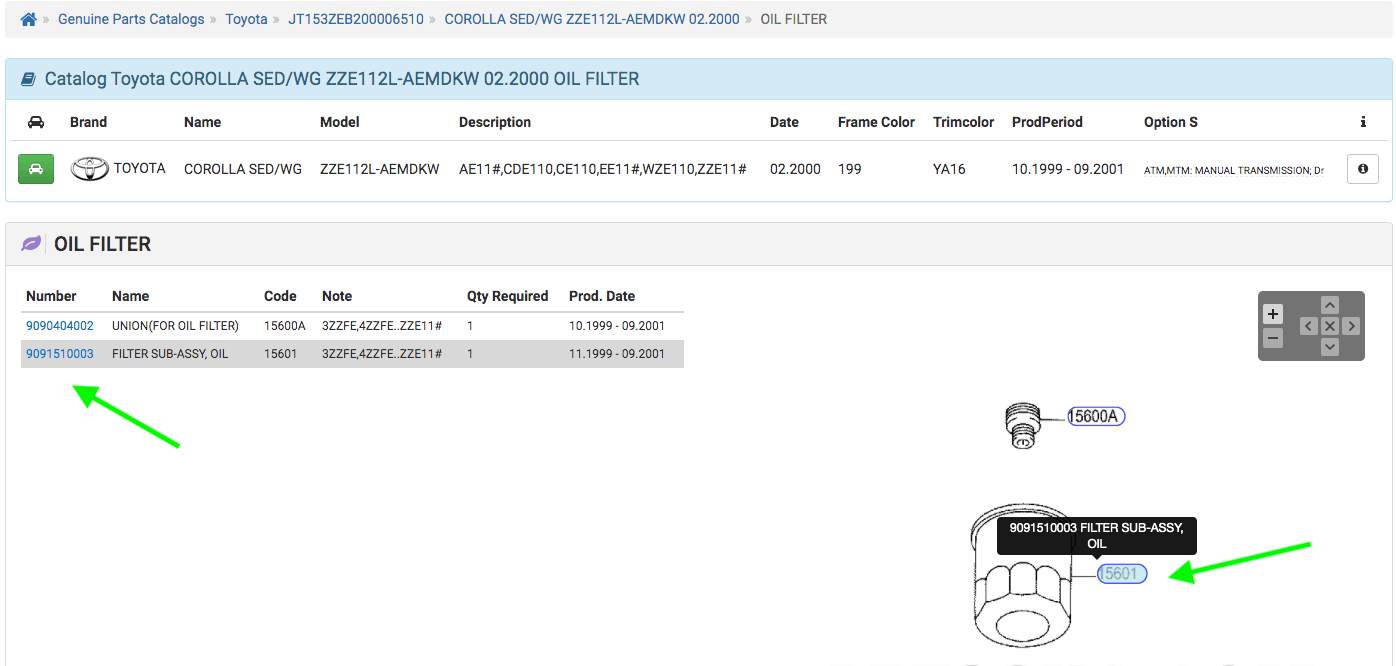 Pic 11
Pic 11In order to select a filter, click on the active link in the "Number" column or click on the diagram next to the spare part you need (indicated by the green arrows) (Pic 12)
After that, the table opens with genuine spare parts and replacements availability for the selected spare part (Pic 13).
 Pic 12
Pic 12Select the required spare part or its replacement. Add the required quantity and click the green Add button.
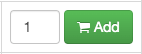 Pic 13
Pic 13After that, you can continue shopping. To proceed to checkout, click the shopping cart icon. (Pic 14)
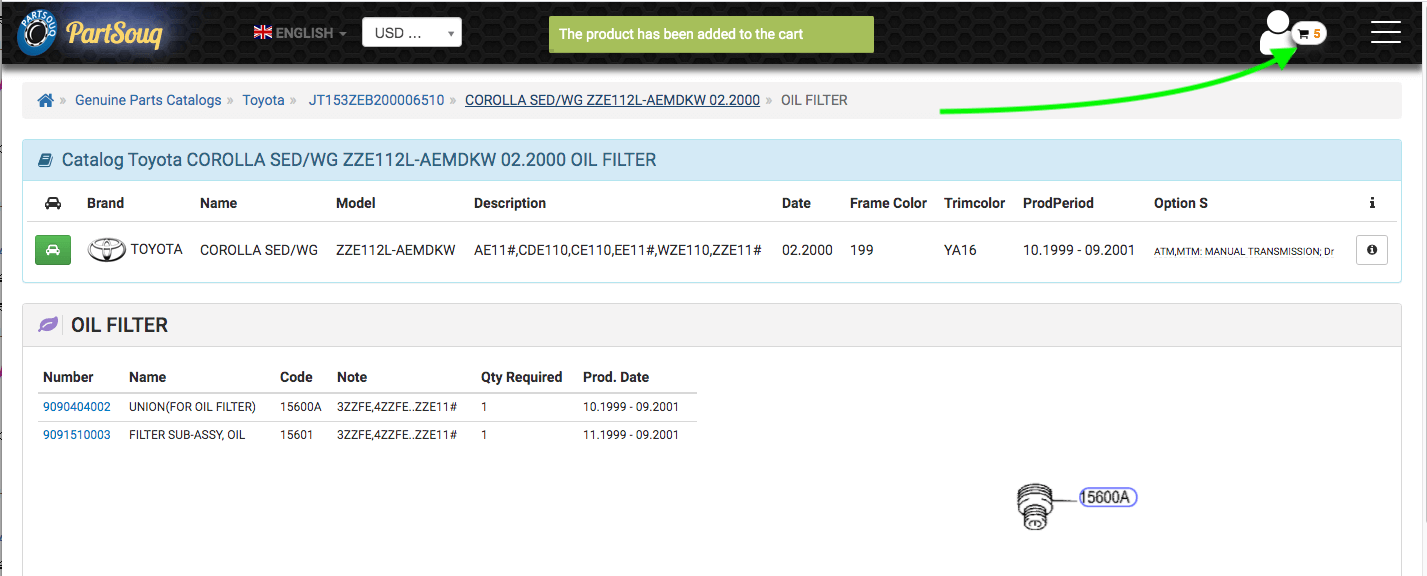 Pic 14
Pic 14Additional options of search by VIN/Frame
Manual search on the entire catalog
Once you have entered the catalog for your VIN/Frame, you can set the manual search on the catalog.
To do this, after you have entered your VIN/Frame in the search (Pic 9)
Click on the Search tab (Pic 15)
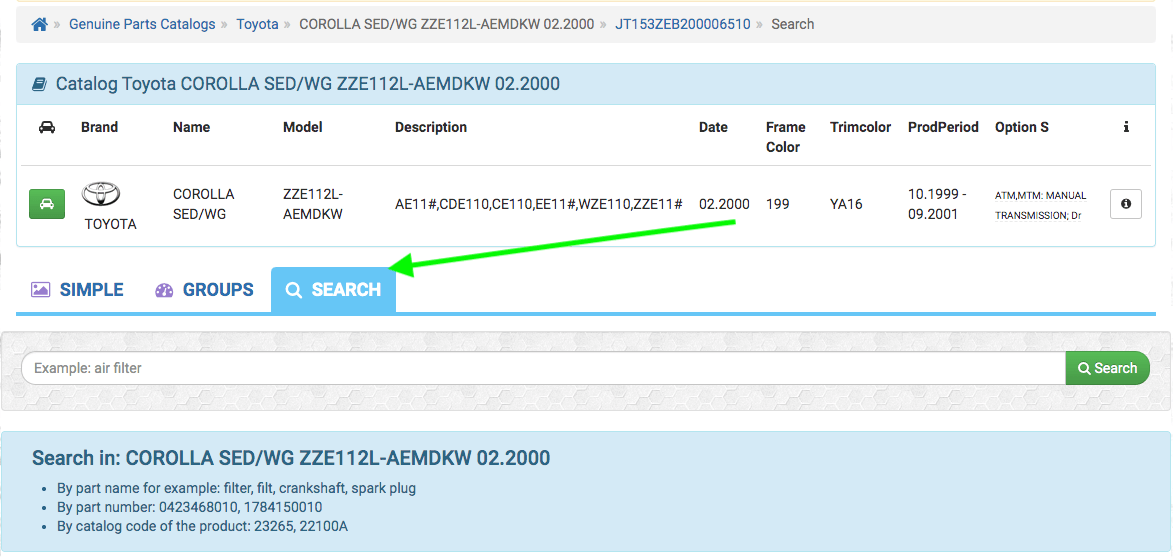 Pic 15
Pic 15In this section, you can search within the selected catalog for VIN ? by part name, part number or part code from the genuine catalog.
This can be convenient if you need to view all spare parts on the same subject but in different groups.
Search example:
Let's say you need all filters for Toyota Corolla 2016
Enter the keyword "filter" into the search
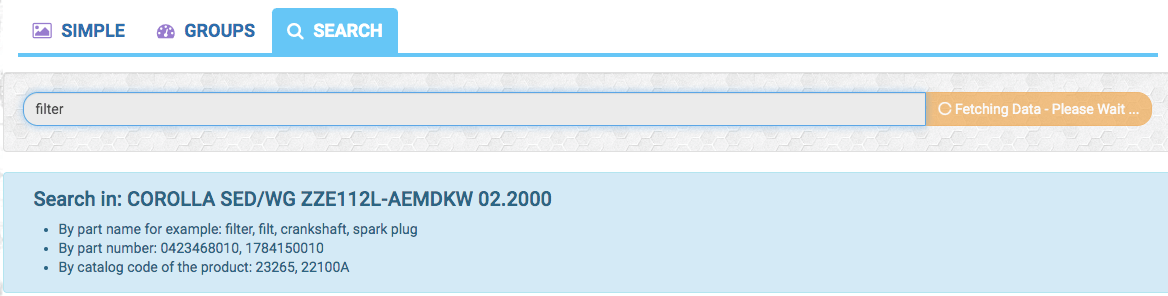
After that, you will see a list of all diagrams containing filters. It can be air or oil or fuel pump filter etc
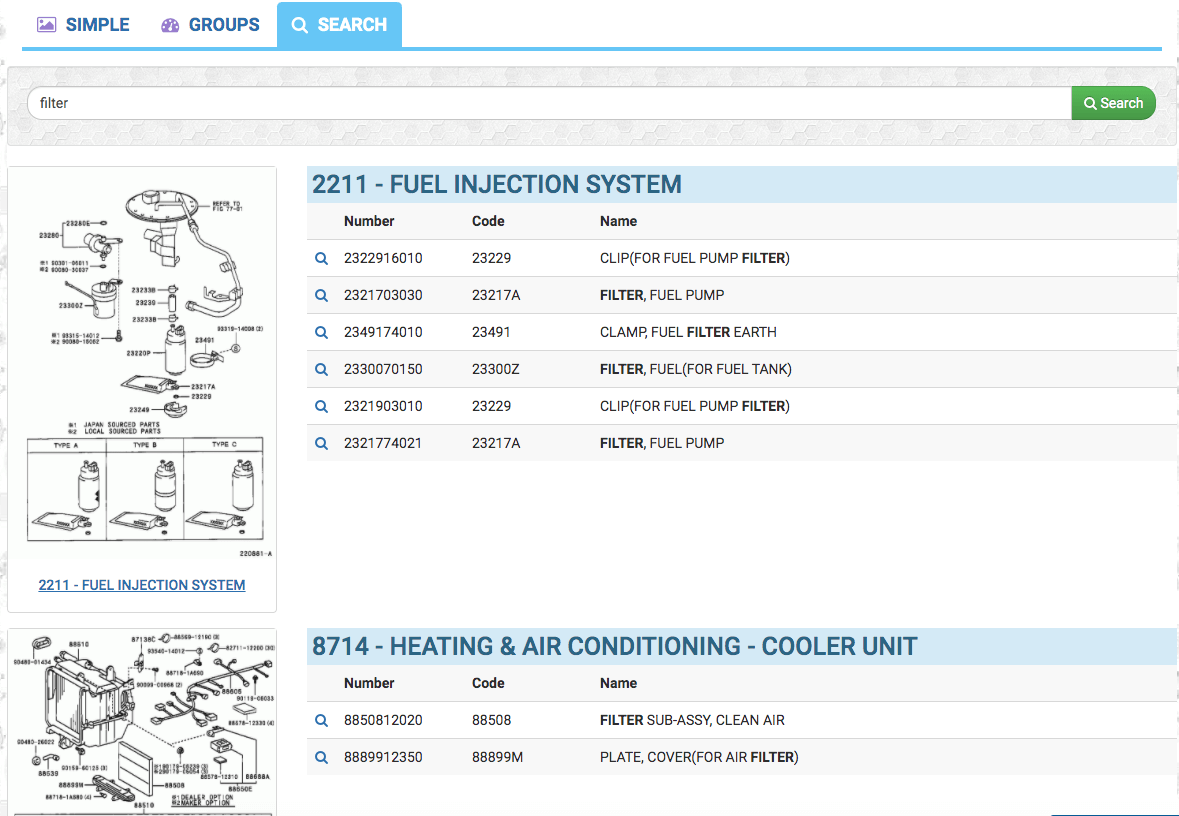
Then select the required group and the diagram with the required spare part.
Everything is the same as in the "Simple search" paragraph
3. Checkout Page
This is the final stage where you can see all details of your order as well as all information about shipping and billing details .If you need to make necessary changes to your order or delivery address or may be billing address this is the place where you can make them by pressing edit button (Pic 5).
Once everything is ready, click the «accept terms and conditions» checkbox and proceed to select the payment method.
Paypal, Apple Pay, Google Pay, and credit cards are available for payment.
Click on the appropriate payment system button and then follow the instructions.
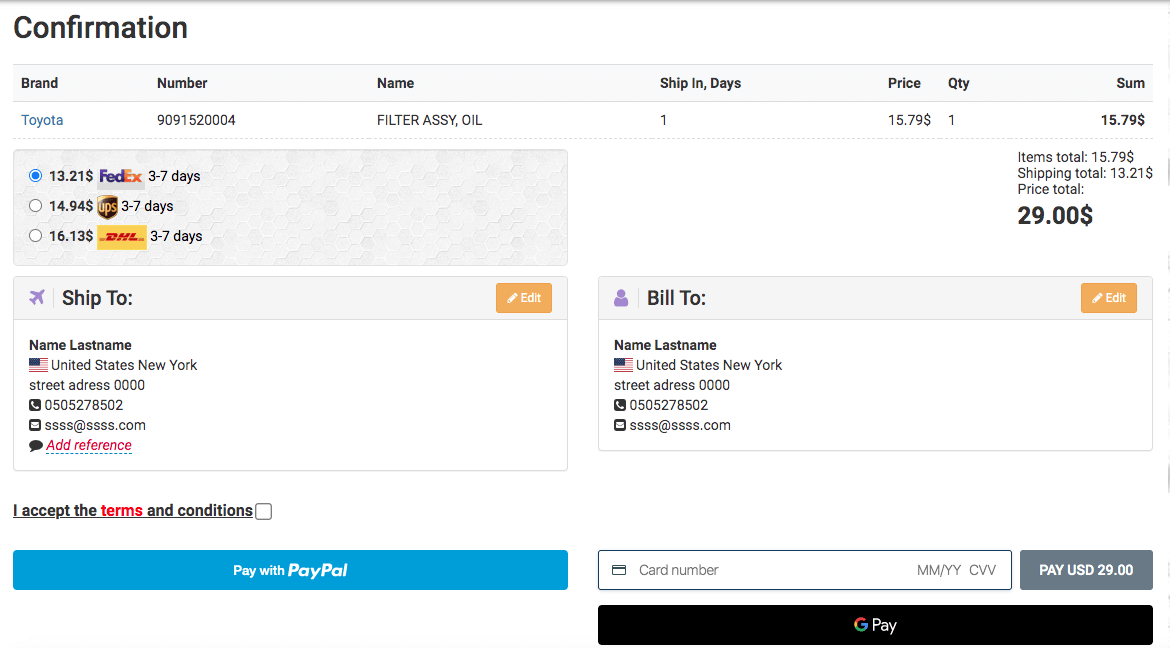 Pic 5
Pic 5After Payment
After payment, you will receive an email with a link to the order where you can check the status (pic. 5). As soon as the courier will pick up your parcel from us, the order status will change to shipped and you will receive an email with a tracking number.
Please note that the average preparing time takes 2 business days.
About Order page:
After payment is done you have 1-2 hours time to cancel the order by yourself from the menu below by pressing the red highlighted box Cancel my order and your funds will be refunded automatically. You can always check the status of the current order on our website in the order list section.
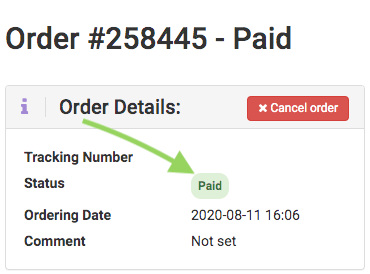 Pic 6
Pic 6Available statuses for the order:
- Waiting Payment — order not paid.
- Paid - your payment is confirmed and order placed.
- Ready for shipping — your order is ready to be shipped.
- Shipped — Order has left our premise and it is on the way to you.
Where is my order ?
In order to track and trace your orders go to the orders details section, click on the icon in the upper-right corner-the menu opens, click the first item “Orders”. This section stores all orders made from your account.
 Pic 7
Pic 73. My Garage option
For the convenience of our customers, we have prepared "My Garage" section
Here you can store information about your vehicles, this allows you to quickly access the catalog using your VIN/Frame. It is especially convenient if you have a lot of vehicles serviced at the same time.
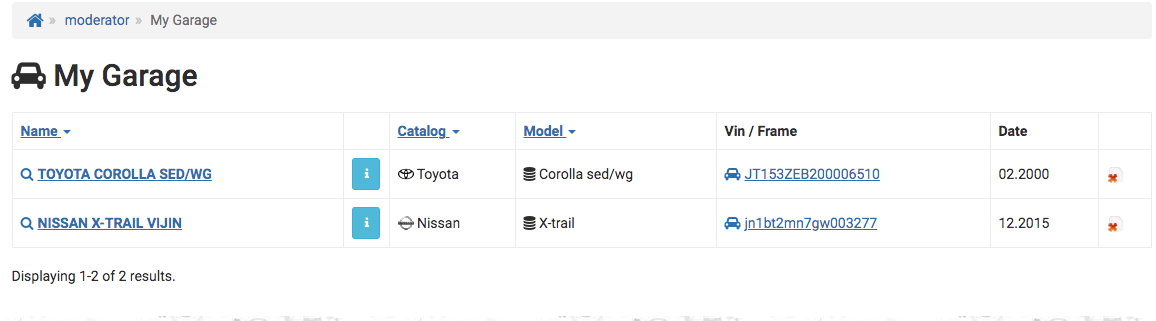
Adding to the Garage
In order to add a new vehicle to the garage while searching for VIN, click the icon in the table (screenshot). After that, the catalog for this vehicle will be saved in your Garage.
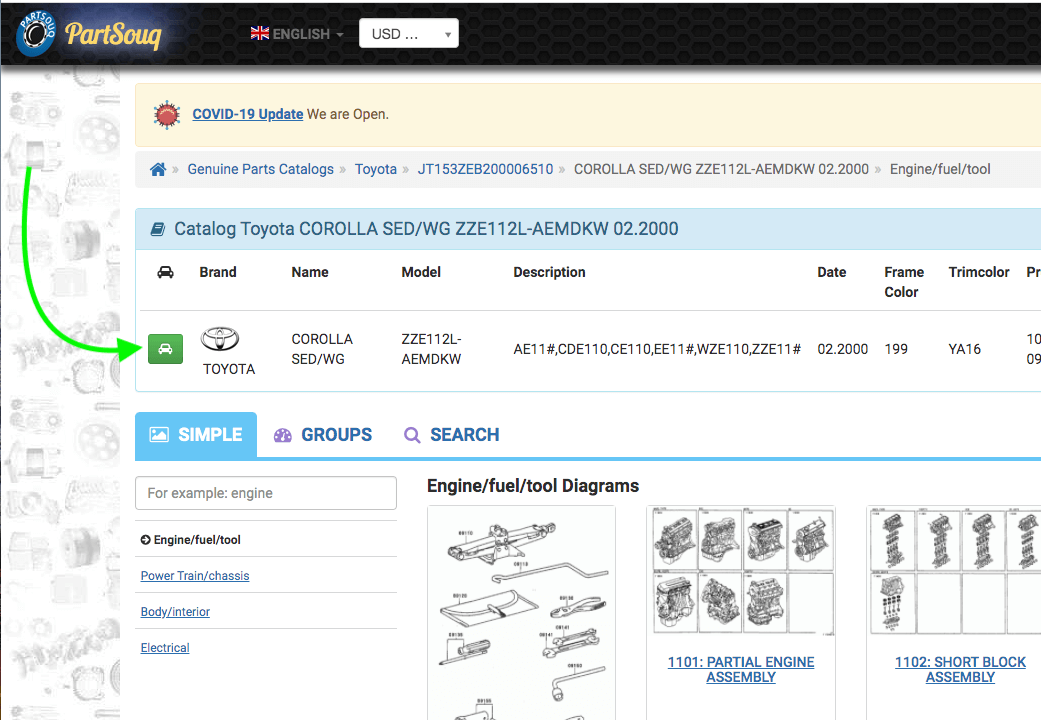
You can quickly access the garage from your user menu.
Click the user icon in the upper right corner. Select Garage in the list.